HTML theme configuration¶
Configuring the HTML theme¶
By default the HTML documentation will be built using the values already
predefined in the theme.conf file, available with the downloaded theme.
These default options can be customized by changing some variables in the
conf.py file.
Configuring the document¶
The options for the HTML page can be set using the html_theme_optons
variable. Edit the conf.py file and set the proper values for each option.
Setting the main color¶
The main color for the HTML documentation can be set in the
html_theme_options variable using the option html_main_color.
html_theme_options = {
...
'html_main_color' : '#0000AA',
...
}
Change the default hexadeciomal value ‘#0000AA’ (corresponding to a dark blue color) to the value for the main page color that you prefer.
Hint
You can use an online color picker to get the right hexadecimal value for any given color.
Setting the page width¶
The page width of the document including the body and the sidebar is set in the
html_theme_options variable using the option html_page_width.
html_theme_options = {
...
'html_page_width' : '1024px',
...
}
The values for the page width need to be valid HTML literals, like 1024 or
the equivalent 1024px as well as 70%.
Setting the page margin¶
The page margin, before and after the document itself, is set in the
html_theme_options variable with the option html_page_margin.
html_theme_options = {
...
'html_page_margin' : '100px',
...
}
The values for the page margin need to be valid HTML literals, like 100 or
the equivalent 100px as well as 15%.
Configuring the header¶
Setting the header text color¶
The header text color is set in the html_theme_options variable with the
option html_theme_header_color.
html_theme_options = {
...
'html_header_color' : 'white',
...
}
This is the main text color for the header, which uses the html_main_color
as background. It is also the inheritated color for links in the header. For the
text color of the title and subtitle see below.
Setting the header padding¶
The header internal padding space is set in the html_theme_options
variable with the option html_theme_header_padding.
html_theme_options = {
...
'html_header_padding' : '0px',
...
}
The values for the padding need to be valid HTML literals, like 5px or
5px 3px 3px 5px, as well as auto, 10%, etc.
Setting the header logo¶
The doxphinx theme defines a header on top of each web page consisting of a logo followed by a title (by default, the name of the project) and a subtitle.
To set the header logo, save an image file in the _static directory with the
logo image and point the html_logo variable to this file.
html_logo = '_static/my-project-logo.png'
Tip
If you do not have a logo image file ready for the documentation do no set this variable; the HTML documentation will be built anyway without errors.
The logo image can be resized and located using some variables in the html_theme_options.
html_theme_options = {
...
'html_logo_height' : '50px',
'html_logo_width' : '50px',
'html_logo_margin' : '0px',
...
}
The values for these properties need to be valid HTML literals, like 5px or
5px 3px 3px 5px.
Setting the header title¶
The header of each web page also contains a title text. To set the title text
use the variable html_context to pass the value to the Sphinx engine:
html_context = {
...
'html_header_title': 'My new project title',
...
}
If no entry html_header_title is given in the html_context, the name of
the project, as defined in the project variable in the conf.py file will
be used. Also, you can assign this variable or any other to this property:
html_context = {
...
'html_header_title': project,
...
}
The title font color be changed from the header color using the
html_theme_options array:
html_theme_options = {
...
'html_header_title_font_color' : 'white',
...
}
The title font size be resized using the html_theme_options array:
html_theme_options = {
...
'html_header_title_font_size' : '1em',
...
}
The values for this property need to be valid HTML literals, like 15px or
1.2em.
Setting the header subtitle¶
Below the header title, an acompanying subtitle can be provided in the variable
html_context:
html_context = {
...
'html_header_subtitle': 'This is my brand, new project!',
...
}
If no entry html_header_subtitle is given in the html_context no
subtitle is displayed, only the main title.
The subtitle font color be changed from the header color using the
html_theme_options array:
html_theme_options = {
...
'html_header_subtitle_font_color' : 'white',
...
}
The subtitle font size be resized using the html_theme_options array:
html_theme_options = {
...
'html_header_subtitle_font_size' : '1em',
...
}
The values for this property need to be valid HTML literals, like 10px or
0.8em.
Configuring the superheader¶
The superheader is an area above the header than can be redefined for your own purposes in the layout.html file.
Setting the superheader padding¶
The superheader internal padding space is set in the html_theme_options
variable with the option html_theme_superheader_padding.
html_theme_options = {
...
'html_superheader_padding' : '5px',
...
}
The values for the padding need to be valid HTML literals, like 5px or
5px 3px 3px 5px.
Configuring the subheader¶
The subheader is an area below the header than can be redefined for your own purposes in the layout.html file.
Setting the subheader padding¶
The subheader internal padding space is set in the html_theme_options
variable with the option html_theme_subheader_padding.
html_theme_options = {
...
'html_subheader_padding' : '5px',
...
}
The values for the padding need to be valid HTML literals, like 5px or
5px 3px 3px 5px.
Configuring the HTML website¶
Additional properties of the final, generated HTML pages can be set using some
html_* variables. Edit the conf.py file and set the corresponding
variables with the proper values.
Setting the HTML title¶
As HTML pages, each generated documentation page can show a page title in the web browser’s window top bar.
To set this title, use the variable html_title in the conf.py file.
html_title = 'Documentation Website'
Tip
You do not need to set this variable. Sphinx will generate a title from the project variable and version. Use this feature to change the default behaviour.
Setting the favicon¶
As a HTML website, the generated documentation can include a favorite icon or favicon to be shown by web browsers supporting this feature.
To set this option, save an icon image file in the _static directory and point
the html_favicon variable to this file.
html_favicon = '_static/favicon.png'
Tip
You do not need to set this variable when only building PDF documentation. Indeed, you do not need this feature to build HTML documentation either.